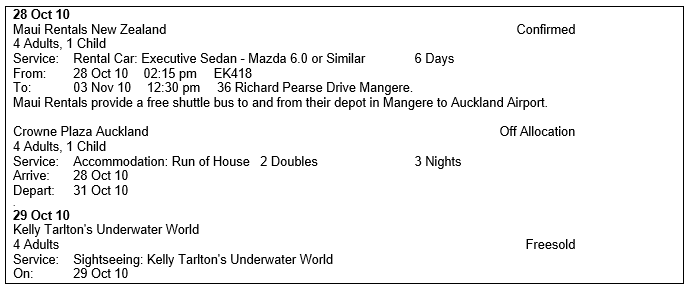
(continued from Messaging Setup)
Message types (or more correctly Message Line Types) allow the body of a message to display/print different detail depending on the type of service.
The text in Example 3: Message Line Types is from an example Agent Confirmation message. There are three types of service in this reproduced portion of the message:
Each of these services has different types of information that needs to be output, and with Message Line Types, the information to output per service and the layout can be controlled.
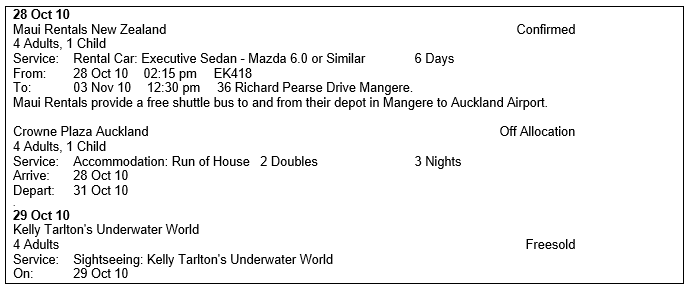
A common misconception is that it is necessary to have a Message Line Type for every different Service Code that has been set up (see Service Codes). This is not so. In reality, there are only 4 or 5 different types of service information that require a Message Line Type:
In some instances a Blank Message Line Type may be needed.
When a Database Service is created, the applicable Message Line Type is can be selected for attachment to the service in the database service Message Defaults screen. This then means that when a message is output, Tourplan knows (based on the individual services) which of the message line types to use.
|
|
On initial entry to the Message Types node, any existing records will display. |
Screen Shot 121: Message Types Scroll
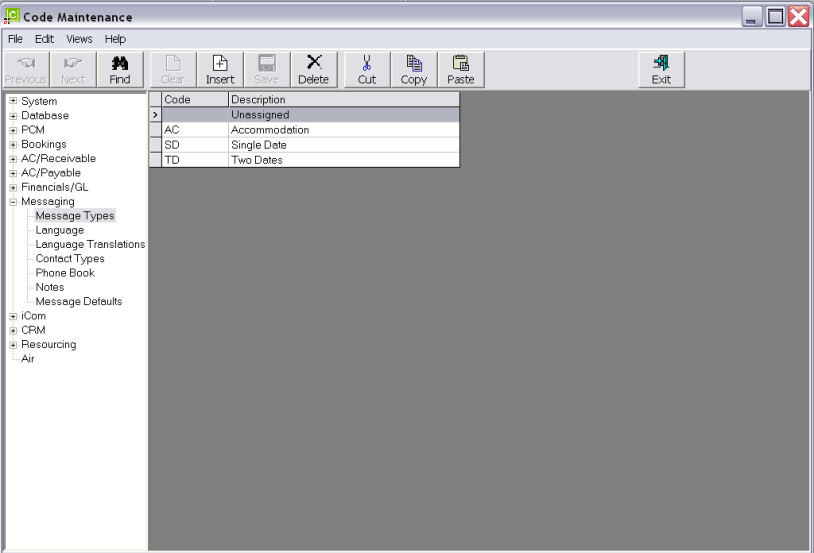
|
|
The column headings at the top of the scroll are the only column headings available in this screen. |
To modify an existing Message Type description, highlight the row and double click.
To delete an existing Message Type, highlight the row and click the Delete button in the button bar.
|
|
The Code field cannot be changed. Message Types cannot be deleted if they have been used in Message Formats or attached to services in the Product Database. |
To create a new Message Type, click the Insert button in the button bar.
Screen Shot 122: Message Type Dialogue
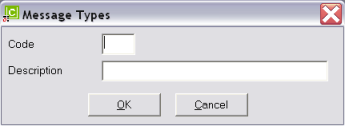
Code (2 Chars)
A code for the Message Type
Description (40 Chars)
The Message Type Description.
Screen Shot 123: Completed Message Type Dialogue
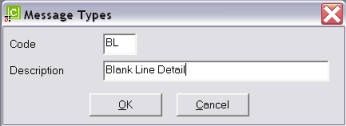
OK
Click the OK button to save the Message Type record.
Cancel
Click Cancel to canel setting up the Message Type record, or to return to the scroll.